How to Use External DNS Service with Plesk
Print- 50
Follow this tutorial to use External DNS Service with Plesk for example Cloudflare
1. Log in to your Plesk account.
2. Click on Websites & Domains from the Sidebar Menu

3. Click on Hosting & DNS then on DNS Settings

4. You will see a page like this

5. From here copy and paste the necessary DNS information to your External DNS Service
For website, create the following records on your External DNS Service:
- A record
- name: yourdomain.com
- content: IP address you see on your panel
- CNAME record
- name: www.yourdomain.com
- content: yourdomain.com
For webmail, create the following records on your External DNS Service:
- A record
- name: webmail.yourdomain.com
- content: IP Address you see on your panel
- A record
- name: mail.yourdomain.com
- content: IP Address you see on your panel
- MX record
- name: yourdomain.com
- content: mail.yourdomain.com
- priority: 10
- TXT record
- name: yourdomain.com
- content: v=spf1 +a +mx +a... Copy the full content from your panel
- TXT record
- name: default._domainkey.yourdomain.com
- content: v=DKIM1; p=... Copy the full content from your panel
Once you are done you will be able to access your website and your webmail.
Was this answer helpful?
Related Articles
How to Update the DNS Nameservers at Name.com You can find our nameservers in your hosting welcome email. You need to update your domain...
How to Update the DNS Nameservers at NetEarthOne or LogicBoxes-Based Registrars You can find our nameservers in your hosting welcome email. You need to update your domain...
How to Update the DNS Nameservers at GoDaddy You can find our nameservers in your hosting welcome email. You need to update your domain...
How to Update the DNS Nameservers at 123-Reg You can find our nameservers in your hosting welcome email. You need to update your domain...
How to Update the DNS Nameservers at DynaDot You can find our nameservers in your hosting welcome email. You need to update your domain...
Powered by WHMCompleteSolution